In this tutorial, we will learn how to download and install Visual Studio Code (VS Code) on Kali Linux.
But first, what is VS Code, and why would you want it on Kali Linux?
Visual Studio Code (VS Code) is a free, open-source, lightweight code editor for writing code and debugging. Installing it on Kali Linux will allow you to develop custom security scripts and tools with ease.
Now that you understand what VS code is, let’s install it on Kali Linux:
1. Open your preferred web browser and navigate to the official download link for Visual Studio Code: https://code.visualstudio.com/download
2. On the download page, click on the ‘.deb‘ button under the Linux section. This will download the Debian installer package into your “Downloads” folder.
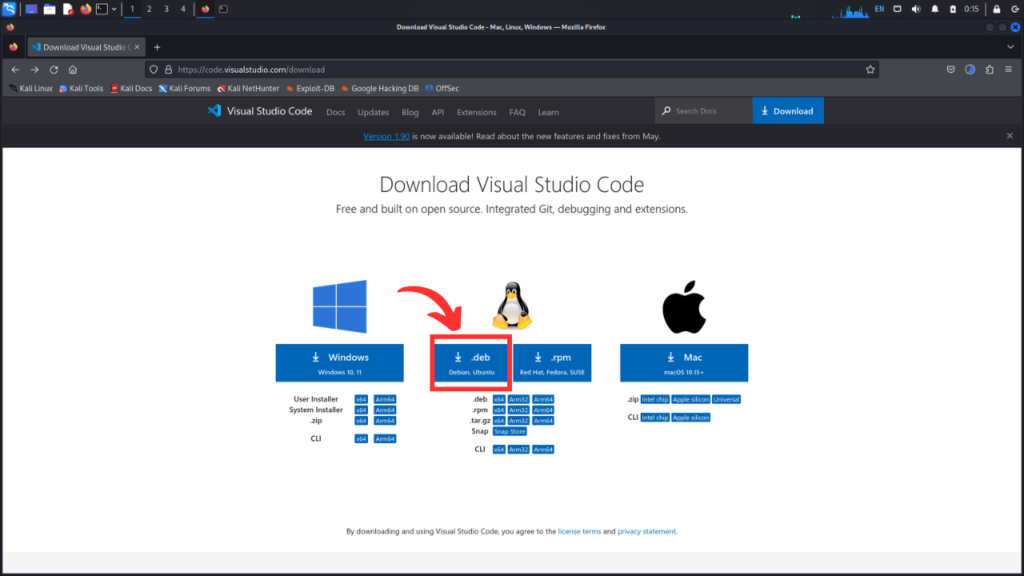
3. Open your terminal by pressing “Ctrl+Alt+t” at the same time on your keyboard.
4. Change to the “Downloads” folder with the following command:
cd ~/Downloads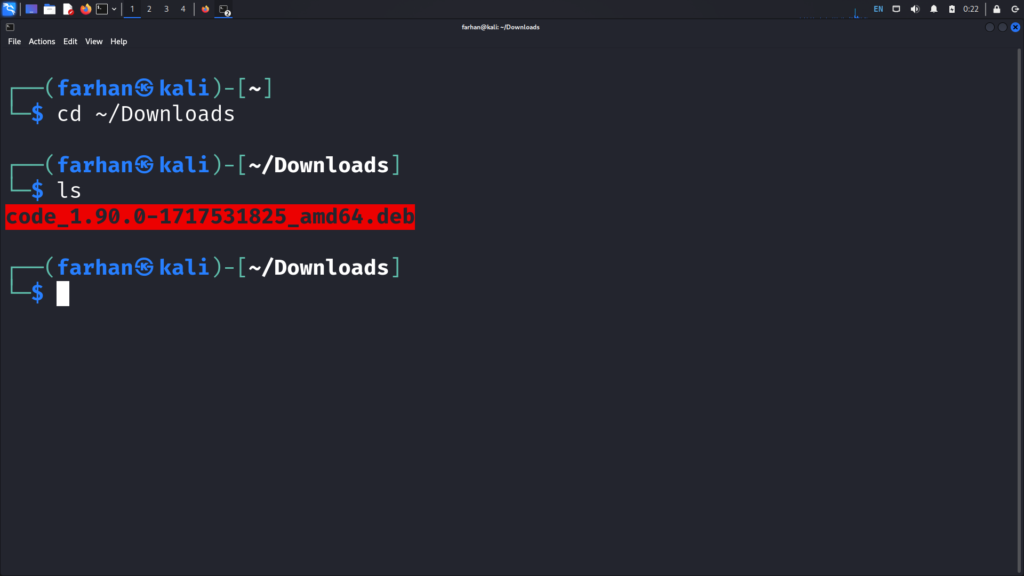
*I can confirm with the “ls” command that the file is downloaded and it will typically be named something like “code_x.x.x-xxxx_xxx.deb”
5. Install Visual Studio code with the following command:
sudo dpkg -i <filename.deb>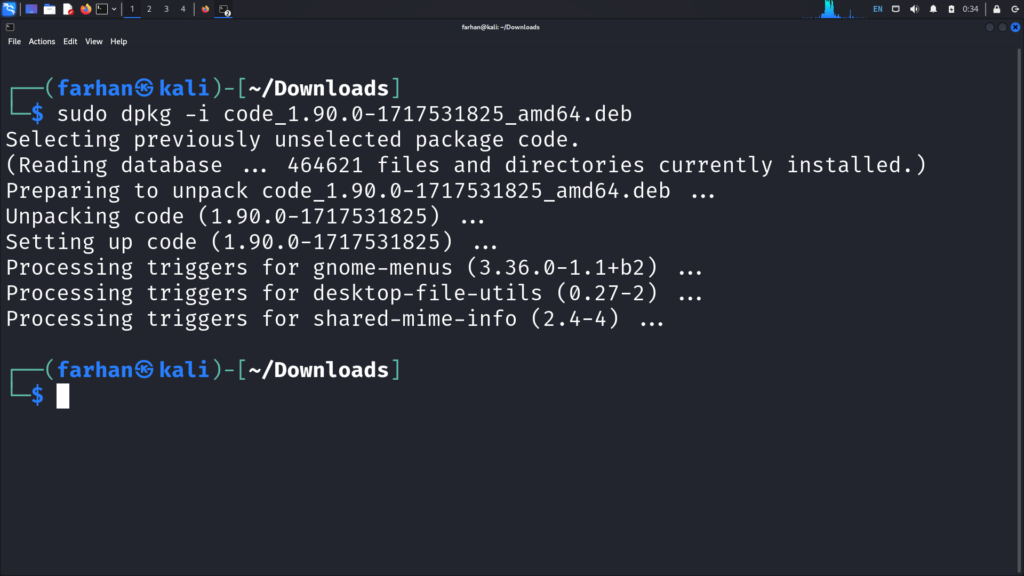
*Replace the file name with the actual name of the downloaded file.
6. Optional (if needed): If any dependencies are missing, the installation process may fail. You can resolve these dependencies by running the following command:
sudo apt-get install -f*This command will automatically install the missing dependencies to ensure VS Code is installed successfully.
7. Once installed, you can start Visual Studio Code by typing “Visual Studio Code” in the application menu. Alternatively, you can simply enter “code” in the terminal.
code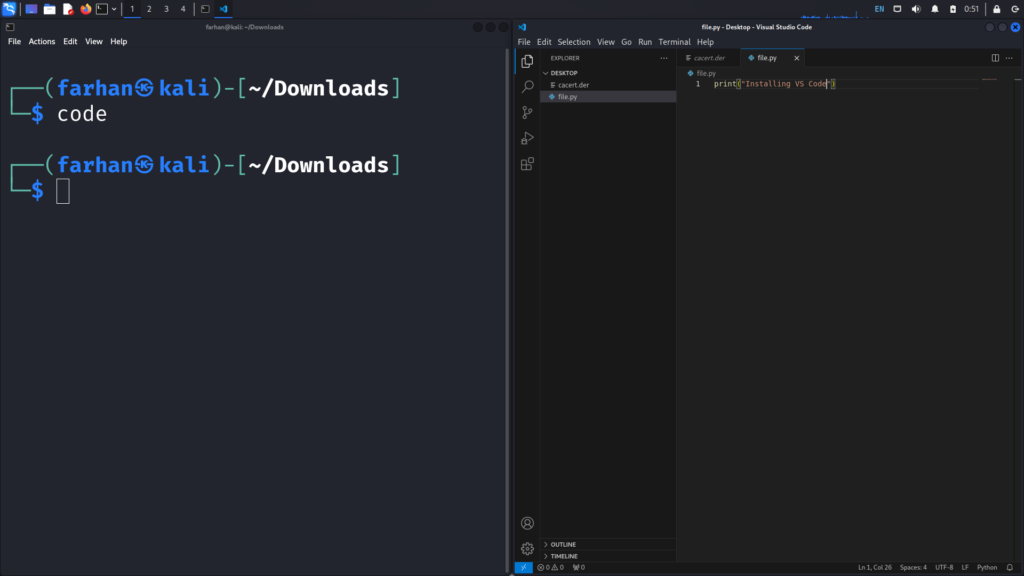
That’s it! This is how to download and install Visual Studio Code (VS Code) on Kali Linux!
